With Limber it is now as easy to share your content on a Facebook group as it is on a Facebook page.
As you probably know, a Facebook group is a different way of communication from a Facebook page because it allows members to post an d interact easily between themselves.
- A Facebook page is a top-down communication from a brand to its consumers or members,
- A Facebook group allows each and every member to post and participate in the discussion at an equal level.
If you are the admin of a Facebook group and want to share your content on it, all you have to do is to authorize the Limber app to post on your group and to add this group as an outgoing channel on the Limber platform.
Here is how to do it:
Step 1: Authorize the Limber app to post on a Facebook group
- Start by opening Facebook on your browser. Then open your Facebook group.
- Click on the … More tab. Then click on Edit Group Settings.

- Scroll down to the Apps category and click on Add Apps.

- A new window opens with some Apps suggestions.

- Ignore them and enter Limber in the search field at the top.
- The Limber app shows up. Click on the app’s image.
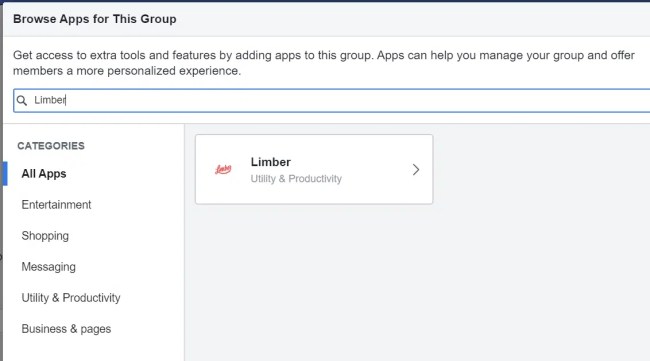
- Then click on the Add button (down right).

- And voilà! You are done. Click on the Done button to close the window.

Note: Make sure to add the Publishing right to your own Facebook profile.
- Go to your Facebook profile and click on Settings.

- Click in the left column on Business Integrations.

- On the Business Integrations page, look for the Limber app and click on View and Edit.

- In the opening window go to Post content into groups on your behalf. Make sure the relevant group’s box is ticked, or tick it and then click on Save at the bottom of the window.

And… you are done with this step.
Step 2: Add this Facebook group as an outgoing channel in Limber
Note: Before you add a Facebook group in Limber, please make sure you add your personal Facebook account first. You have to be an admin of the Facebook group that you want to add.
- Click on the Channel tab on the top right corner (next to your profile picture). Then click on the down arrow next to the Facebook logo. Click on Group.

- Select the Facebook account that is admin of this group.

- Click on the Facebook group that you want to add.
Note: only groups that are already authorizing the Limber app will appear in this window.

- That’s it! You are done. The Facebook group is now showing up in your Outgoing Channels list. You may close this window and start sharing your content!

Any question? Please contact us now!